Classroom management is an essential part of running a successful learning environment. With technology playing an increasingly central role in K-12 education, schools now face new challenges in monitoring student online activity, filtering inappropriate content, and fostering digital citizenship skills.
In this comprehensive guide comparing Blocksi vs GoGuardian vs Securly, we’ll explore three leading solutions to understand their approach to critical issues:
- Content filtering and blocking
- Alerting administrators about concerning online behaviors
- Customizable admin dashboards and controls
- Integrations with Chromebooks, iPads, and other devices
- Artificial intelligence for analyzing student activity
By the end of this guide, you’ll have the insights needed to select the right classroom management platform for your school’s needs.
Key Takeaways
- Cloud-based filtering is essential for safe digital learning, going beyond on-premises firewalls.
- Admin controls should be easy to customize based on your school’s policies and culture.
- Alert systems need to promptly notify administrators of inappropriate or harmful student behaviors online.
- AI and machine learning help analyze massive amounts of data from student devices.
- Browser-level control and device integrations are crucial, especially with Chromebooks.
- Regular policy updating is needed as the web evolves to keep students safe online.
Introducing Blocksi
Blocksi takes a layered, comprehensive approach to classroom management and safety. Let’s explore its key capabilities.
Blocksi Filtering: Keeping Students Safe
Blocksi uses a combination of DNS, URL, and keyword filtering to block access to inappropriate, distracting, or dangerous websites. Filters can be customized based on factors like:
- Age group: Settings for elementary, middle school, and high school.
- Content type: Block gambling, pornography, social media, etc.
- Time controls: Block sites during school hours or prep times.
- Whitelists: Allow access to approved domains and URLs.
It also blocks proxy and anonymizer sites that try to bypass filters. Its cloud infrastructure means the block list is continually updated too.

Blocksi for Admins: Custom Controls
The Blocksi dashboard enables admins to tailor filtering and take control. Features include:
- Group policies: Apply custom settings to different grades, classrooms, users, or devices.
- Active monitoring: View students’ browsing in real-time to watch for misuse.
- Activity reports: Monitor usage patterns and get alerts about concerning behaviors.
- Filtering rules: Block page elements, safe search enforcement, and keyword flagging.
- Agent-based: Deploy lightweight agents to retain control even off-network.

Admins can respond quickly to incidents and override policies by user or site if needed. The dashboard is simple yet powerful.
Diving Into GoGuardian
GoGuardian is designed for Chromebook-based learning environments. Let’s analyze its capabilities.

How GoGuardian Filters Content
It leverages the Chromebook ecosystem for in-depth filtering:
- Chrome extension: Filtering occurs at the browser level for precise control.
- YouTube monitoring: Restrict which videos students can view based on age ratings.
- Google Drive scanning: Scan Docs, Slides, and other files for concerning content.
- Dynamic lists: Blocks “just in time” as new inappropriate sites emerge.
- Works offline: Policies apply even without the internet when on Chromebooks.

It heavily focuses heavily on Chrome OS and Google Workspace integration. This delivers robust filtering tailored to Chromebook classrooms.
Administering Chromebooks with GoGuardian
It gives admins extensive functionality to manage Chrome OS devices:
- Intuitive dashboard: Administer all Chromebooks from one place.
- Remote management: Powerwash, disable, or locate missing Chromebooks remotely.
- Classroom controls: Pause screens, open tabs, or chat with students during class.
- Cross-platform: Manage iPads, Macs, and PCs in addition to Chromebooks.
- Usage analytics: Monitor browsing patterns and app usage for insights.
- Google Classroom integration: Sync rosters and groups.

For Chromebook schools, It simplifies administration and enhances visibility into student activities.
Examining Securly
It offers a suite of services focused on student safety and well-being. Let’s take a closer look at its capabilities.
How Securly Approaches Web Filtering

It provides five layers of protection:
- Cloud filter: Blocks inappropriate or malicious sites based on 20+ content categories.
- Keyword alert: Flags concerning phrases and notifies admins.
- Image mask: Detects inappropriate images and overlays warnings.
- YouTube filter: Controls video content and suggestions.
- App Filter: Blocks apps like messaging or social media.
It aims to provide true web filtering with scans on- and off-network. It offers among the most robust filtering coverage.
Giving Admins Control Through Securly
The Securly dashboard enables custom controls and visibility:

- Group management: Apply filters based on grades, classrooms, and custom groups.
- Active alerts: Real-time notifications when risks are detected.
- Reporting: Monitor student online behaviors through built-in reports.
- Overrides: Allows access to blocked sites for educational purposes.
- Partner integrations: Works alongside directory services and mobile device management.
Like other solutions, It aims to balance safety with educational needs through flexible admin settings.
Comparing the Filtering Capabilities
When evaluating these classroom management platforms, one of the most important criteria is how they handle web filtering. Let’s compare their approaches.
| Criteria | Blocksi | GoGuardian | Securly |
|---|---|---|---|
| Filter Scope | DNS, URL, keyword | Chrome extension + Google ecosystem | Cloud filter, keyword, image, YouTube |
| Customization | Group policies | Chrome profiles and OUs | Filter packages by group |
| Alerts | Email and dashboard alerts | Email, SMS, and push notifications | Real-time alerts |
| AI/ML Usage | Limited for categorization | Augments dynamic block lists | Aid in alert triage and image scans |
| Works Offline | Through agent | Yes, follows Chrome profile | Limited due to cloud filter |
Analysis
- Securly leads in the depth of filtering coverage with cloud, keyword, image, and YouTube blocks. But requires an always-on connection.
- GoGuardian is the best fit for Chromebooks given its extension and Chrome OS integration.
- Blocksi takes a hybrid approach that balances cloud and on-device enforcement.
- All offer robust alert mechanisms to notify administrators of issues.
- AI usage is still fairly limited in this market sector currently.

Reviewing Key Admin Capabilities
Beyond just blocking inappropriate content, classroom management tools aim to give administrators visibility and control. Here we’ll compare their admin consoles and capabilities.
| Criteria | Blocksi | GoGuardian | Securly |
|---|---|---|---|
| Dashboard UX | Simple, intuitive | robust but complex | Streamlined, easy navigation |
| Group Management | Flexible policies | Chrome OUs and profiles | Custom packages by group |
| Activity Monitoring | Real-time browsing views | Limited real-time visibility | Live browsing not supported |
| Custom Alerts | Wide range available | Email, SMS, push notifications | Phone, email, SMS, mobile alerts |
| Reporting | 30+ built-in reports | 100+ reports with graphs | 300+ customizable reports |
| Override Controls | Time-based site whitelisting | Manual through admin console | Time-based allow access |
Key Analysis
- Dashboard design varies widely – from GoGuardian’s dense UI to Securly’s cleaner navigation.
- All support creating policies based on custom groups. GoGuardian leverages Chrome OUs.
- Real-time monitoring of student browsing activity is a core strength of Blocksi.
- Reporting and analytics are a strength of Securly, with highly customizable options.
- The ability to override filtering controls is important for unblocking educational sites.

Look for an admin experience that aligns with your district’s needs and IT team’s capabilities.
Frequently Asked Questions
Below we address some common questions about these classroom management solutions.
How do these solutions handle VPNs and proxy avoidance?
All three actively block known proxy and VPN sites used to circumvent filters. GoGuardian also scans for Chrome extensions used for proxies. Securly has an intelligent engine to detect patterns of proxy usage. Overall, blocking proxies remains a cat-and-mouse game as new ones constantly appear.
What are the benefits compared to traditional on-premises filtering?
Cloud-based services offer a few key advantages:
- Filtering applies on and off school networks, protecting students anywhere.
- Category block lists stay continually updated based on global traffic patterns.
- Load is distributed across the cloud, reducing latency.
- No hardware to maintain and update on-premises.
The combination of cloud infrastructure with on-device agents or browser extensions helps ensure students stay protected everywhere while minimizing performance impacts.
How does each solution integrate with student Chromebooks?
- GoGuardian uses a Chrome extension to filter at the browser level. It also integrates directly with the Google Admin console.
- Securly relies on a certificate-based approach to filter Chromebook traffic. The admin console enables Google Classroom integration.
- Blocksi uses a lightweight agent to enforce policies consistently on and off-network. There is limited Chrome OS integration.
How does iPad / Mac filtering compare between GoGuardian vs. Securly?
- GoGuardian leverages mobile device management (MDM) profiles to enforce filtering on iOS and Mac devices. It offers basic on-device controls.
- Securly relies primarily on a DNS-based approach for non-Chromebook devices, though also uses certificates for encryption. This allows flexibility but less control than MDM.
What role does artificial intelligence play in these solutions?
AI and machine learning are used in limited ways currently:
- GoGuardian uses AI to identify new concerning websites to block.
- Securly leverages AI to triage alerts and identify potential self-harm situations.
- Blocksi has limited ML capabilities for URL categorization.
Over time, expect AI to better analyze student content, communications, and behaviors to proactively identify at-risk students.
What is the difference between Blocksi, GoGuardian, and Securly?
Blocksi, GoGuardian, and Securly are all classroom management software tools that offer filtering, admin, and spyware functionalities. However, they differ in features, user interface, and pricing options. It is recommended to compare their features and functionalities to determine which tool best suits your needs.
How do these tools help with filtering web content?
All provide filtering policies that allow educators to block or allow specific types of web content on student devices. With these tools, you can easily block access to inappropriate websites and ensure a safe online environment for students.
Can these tools be used with Chromebooks?
Yes, all three tools are compatible with Chromebooks. They offer Chromebook-specific features and provide seamless integration with these devices.
How do these tools manage screen time?
They offer features to manage and control students’ screen time. Educators can set time limits, schedule device usage, and monitor how students are utilizing their time on digital devices.
Can these tools block access to YouTube?
Yes, all three tools have the capability to block or enable YouTube access based on filtering policies set by the admin. You can easily restrict access to YouTube content to ensure a productive learning environment.
Do these tools provide real-time monitoring and alerts?
Yes, all three tools offer real-time monitoring features to track student activities. They also provide alerts for any suspicious or potentially harmful online behavior, allowing educators to take prompt action.
How easy-to-use are these tools?
They are designed to be user-friendly and easy to use. They offer intuitive user interfaces that allow educators to navigate and make changes effortlessly.
Are there any user reviews and ratings available for these tools?
Yes, you can find verified user reviews and ratings of features on platforms like TrustRadius. It is recommended to check out these reviews to get insights from other educators.
How do these tools ensure that students cannot bypass the filtering settings?
These tools employ measures like DNS filtering, firewall rules, and comprehensive filtering policies to ensure that students cannot break through the filtering settings and access prohibited content.
Do these tools provide customer support?
Yes, all three tools offer customer support options to assist educators. You can reach out to their support teams for any technical issues, questions, or concerns that you may have.
Which tool is recommended for private schools?
The choice of tool depends on the specific requirements of your private school. It is recommended to evaluate the features, pricing, and user reviews to determine the best fit for your school’s needs.

Key Takeaways and Conclusion
Each takes different approaches to enable safe digital learning through robust filtering, visibility, and control.
Some key themes and recommendations:
- Prioritize a filtering approach that works both on and off school networks. This typically requires a cloud component paired with local agents or browser policies.
- Look for solid admin customizations to tailor the experience to your specific school environment and policies. Easy group management is crucial.
- Alerts and notifications should be reliable, in real-time, and have flexible delivery options. This enables prompt intervention when risks emerge.
- Consider how the dashboard and workflows align with your IT team’s capabilities and preferences. Ease of use and integration affect adoption.
- For Chromebook-centric deployments, GoGuardian is likely the strongest choice given its dedicated Chrome OS integration.
By understanding these key dimensions and trade-offs, you can select the right classroom management platform to create safer digital learning. Reach out to providers for free trials to experience the admin console and filtering firsthand.

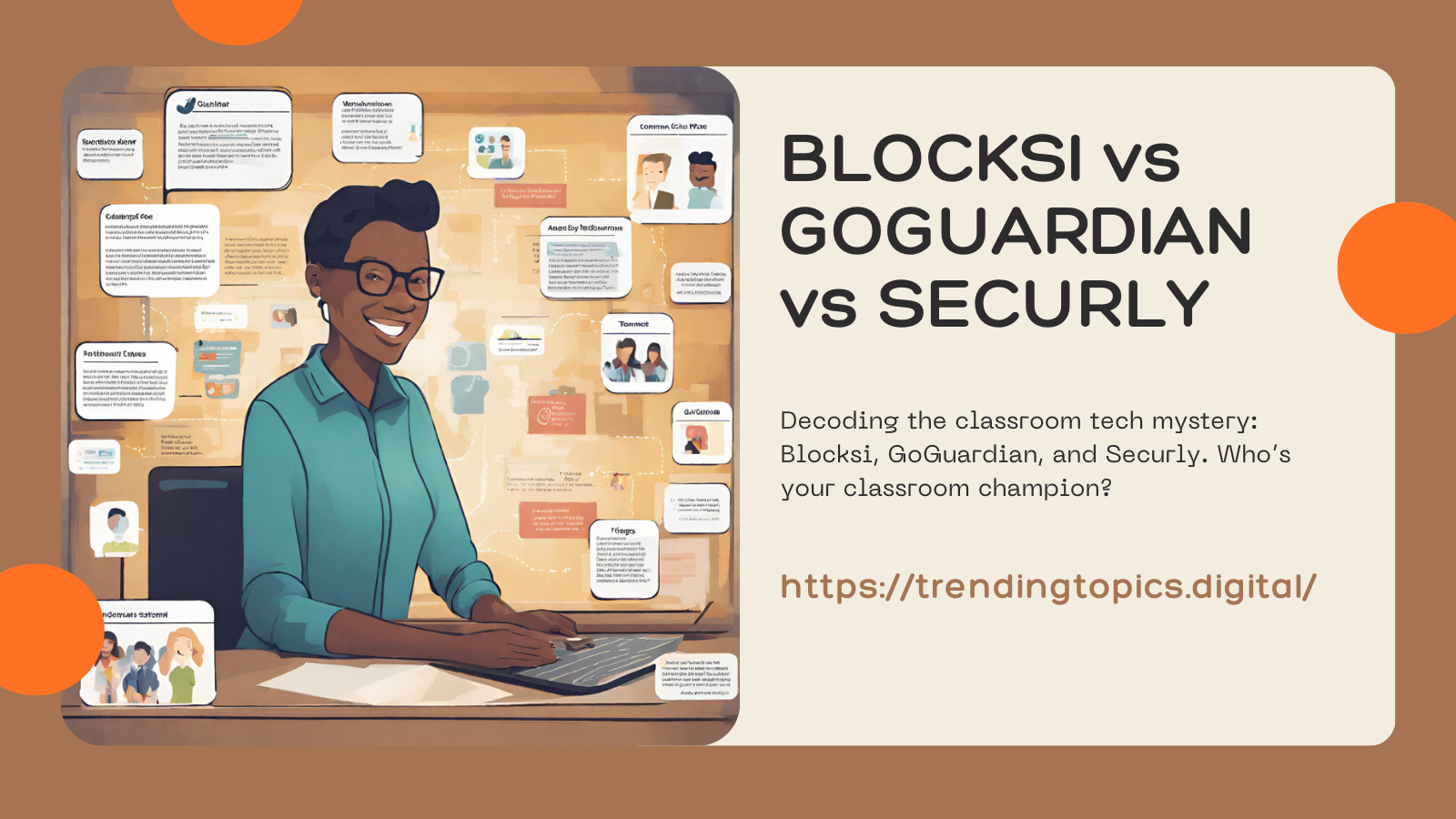
1 thought on “Blocksi vs GoGuardian vs Securly: Discover the 3 Game-Changing Tools Every Teacher’s Buzzing About!”